For easy, step-by-step instructions on incorporating a narrated PowerPoint presentation into your mLearning course, check out this blog post. You can also view a sample course with a converted PowerPoint.
Tuesday, November 22, 2011
Monday, November 21, 2011
Active Project Accounts
There are different types of accounts and levels available for purchase at Rapid Intake. One type of account is an "Active Project" account. When you purchase this type of account, you indicate how many "active" or "open" projects you want to be able to work on at any given time. You can then add an unlimited number of users to work on the active projects. When you are finished working on a project, you will change the course status to "archived," then you can start a new project in its place. The archived project will still be accessible, but you won't be able to view it or edit it unless the status is changed back to "open" or "complete."
This post will explain the steps to take in changing the status of any course.
Changing Course Status
Note: Only users that are registered as "administrators" will be able to change the course status.
After logging in to Unison or mLearning Studio, you will see a list of all the open and complete projects assigned to you in the "My Projects" home screen.
Click on the "Admin" tab at the top left of the screen if you want to to view or change the status of any course.
Click on the "View/Update Projects" link under the "Projects" heading. As an administrator, you can view all projects (even the projects that aren't assigned to you) and change the course status for any course from this screen.
Click on the name of the course to change the course status.
Click on the status you would like to set for the course. You can select "open," "complete," or "archived." Click on "archived" if you are finished with the course. This will allow you to start a new active course in its place. If you would like to work on the course, select "open" or "complete."
Click on the "Save Changes" button when you are finished changing the status.
Remember, the courses that are archived will only be visible under the admin tab by an administrator. If at any time you want to go back in to an archived course and make changes to the pages, you can still go back into the admin tab and change the status of the course back to "open."
Thursday, November 17, 2011
Awarding Certificates based on Quiz Score
This blog post will walk you through the necessary settings to present your learners with a certificate of completion based on a passing final quiz score in a flash course.
The yellow highlights on the images below indicate the settings you must change. Each setting is explained below.
Course Settings:
First take a look at your course settings. Open the course in Unison that you would like to add the certificate to. Click on the "Edit Course Settings" button at the top center of the screen.
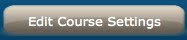
Go to the "Data Tracking Properties" and take a look at the settings there.
Tracking: Make sure you have the appropriate SCORM settings selected (either 1.2 or 1.3, also known as SCORM 2004)
Course Completion Status: Select "Completed."
Use Page Complete: (optional) Check this box if you want your learners to visit and complete each page in addition to passing the quiz. You can leave it unchecked if you don't need them to complete each page.
Auto Navigation: Leave this box unchecked.
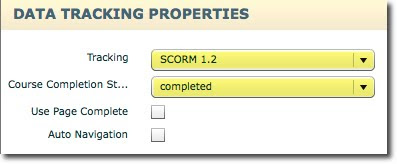
Quiz Settings
Next, go to the quiz page in the authoring tool to view the settings. Go to "Step 3: Basic Settings." Most of the settings here are optional
Quiz type: Test
Random Questions: Optional
Show Results: Optional
Report Score: This box must be checked to send the quiz results to your LMS
Include Review: Optional
Include Retake Button: Optional
Number Questions: Optional
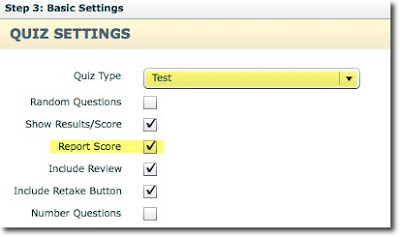
Now go to "Step 4: LMS Settings."
Record Lesson Status: Select "Pass or fail based on score"
Passing Score: Enter in the passing percentage
Minimum Score: Enter in the minimum score percentage (Note: You can set this to 1.)
Maximum Score: Enter in the maximum score percentage (Note: This will usually be 100)
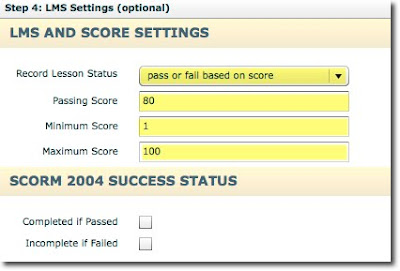
Certificate Settings
The last place you need to check the settings is the certificate page.
Step 2: Certificate Options
Certificate Type: Select the type of certificate you want
Prompt for Name: Check this box if you would like the certificate to prompt the learner to enter his/her name before displaying.
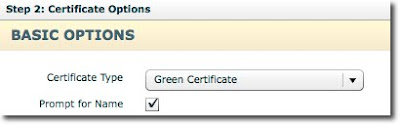
Restrict Certificate: Check this box. This will restrict the learner from accessing the certificate too early.
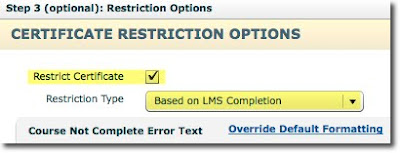
Restriction Type: Select "Based on LMS Completion"
Course Not complete Error Text: You may want to type in a message to this field that explains to the learner why they can't access the certificate before
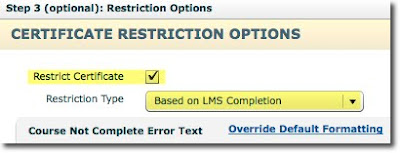
Tuesday, November 15, 2011
Changing the Background on the Visual Layout Page
We have had some customers ask if it is possible to change the color of the background, or canvas, of the new visual layout page.
There is not currently a way to change the color of the canvas, but there is a way to import an image from the media manager to cover the canvas.
HOW?
1. Simply insert an image from your media manager. In this example, I used a small blue square.
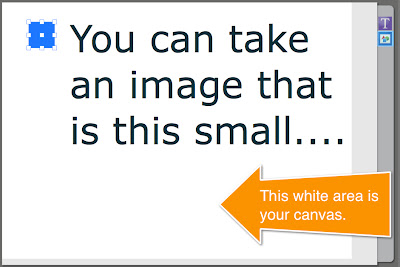 2. Use the handles around the image to re-size and stretch the image over the canvas.
2. Use the handles around the image to re-size and stretch the image over the canvas.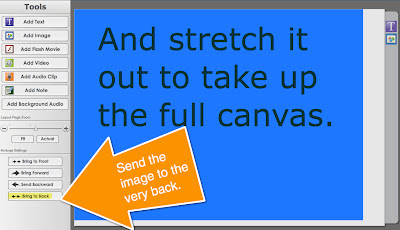 Note: If you have other media elements on the page already, make sure you click on the "Bring to Back" button so that the "background" image is layered behind all the other elements.
Note: If you have other media elements on the page already, make sure you click on the "Bring to Back" button so that the "background" image is layered behind all the other elements.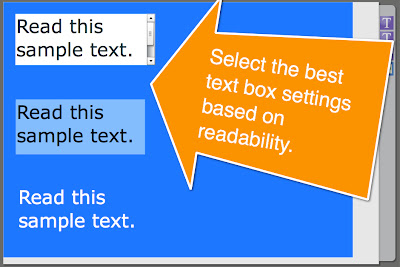 3. You may have to change the default text box settings (including the transparency of the text box background or the text color) to make it easier to see.
3. You may have to change the default text box settings (including the transparency of the text box background or the text color) to make it easier to see.However, if you are using an image that you don't want to distort by stretching it to fit the canvas, you will need to look up the staging size for the course style you are using and make an image to fit those specifications.
1. The staging area specifications of the style you are using are displayed at the top center of the screen in the authoring tool.

2. Use an image editing program, such as Photoshop (or even Paint), to size the image to the right specifications.
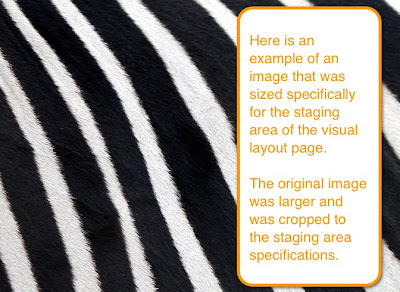
Wednesday, November 2, 2011
Youtube Videos in Flash Courses
Have you ever wanted to link a Youtube video to your Flash course?
Here's how:
1. Add an external SWF page to your course. This type of page allows external files.
2. Locate the video you want to use in Youtube. Click on the "Share" button below the video.
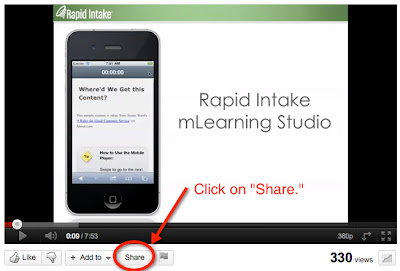
3. Click on "Embed" and check the box that says "Use old embed code." You will see a long link. You don't need the entire link. Just copy and paste the part starting with http and ending with the question mark. You will need to type rel=0 (zero) after the question mark. Example: http://www.youtube.com/v/-fgpDOOWAHc?rel=0
4. Copy the necessary section of the embed code. Note: If there is anything extra (such as a quotation mark), the link won't work.
5. Double click on the "Flash SWF File" default text to activate the field.
6. Paste in the section of the embed code.
When you preview the course, you will be able to view the Youtube video playing from the external SWF page in your course.
To learn how to embed a Youtube video in a mobile course, read this post.
Youtube Videos in Mobile Courses
Have you ever wanted to link a Youtube video to your mobile course?
Now you can!
Here's how:
1. First, locate the video you want to use from Youtube.com.
2. Click on the "Share" link below the video.
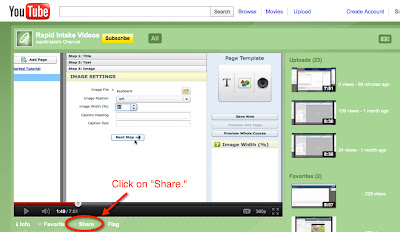
3. Copy the link to the video
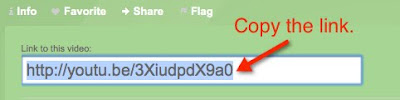
4. After opening up your mobile course in the authoring tool, double click on the default text in the mobile video file field to activate it.
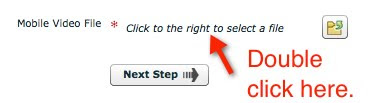
5. Paste the link into the activated field.
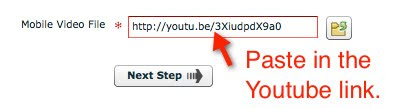
When you preview the course, you will be able to view the Youtube video playing from the video page in your course.
To learn how to embed a Youtube video to a Flash course, check out this post.
Friday, October 28, 2011
New Mobile Page Types
After receiving requests for audio capability with mobile courses, we are proud to offer new page types to our mLearning users:
- Text, Image, and Audio
- Text and Audio
- Image and Audio
Similar to our other page types, simply fill in the blanks, select the files you want, and the page is ready!
In addition to the new pages incorporating audio, we have also implemented:
- Definitions Page
- New Quiz Question Type: Multiple Correct
The Definitions Page is two interactions in one: a review and a practice. First, learners are able to review terms with their definitions. In the practice portion of the interaction the learners must make matches by tapping the term and then tapping the definition.
Review:
Practice:

The new quiz question type allows you to provide your learner with a multiple choice question that has more than one correct answer.
***Note on audio: Audio is unable to be set to play automatically. In the audio step settings, you will see a check box for "Auto Play," but when your learners navigates to the page, they will still have to hit the play button to access the audio.
Subscribe to:
Posts (Atom)














