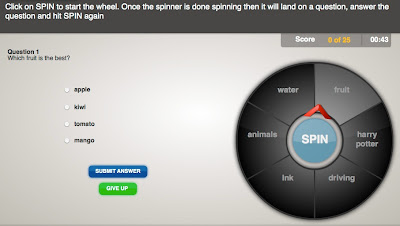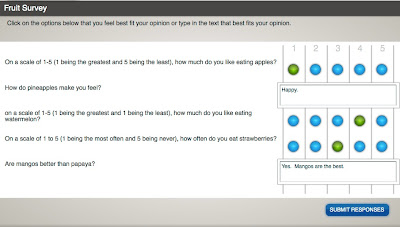- Increased quality and resolution
- Improved audio/video syncing
- Resolved video skewing issues
Thursday, December 1, 2011
Improved Video Conversion
Tuesday, November 29, 2011
New Stock Images Available

- Professional people in a variety of poses.
- Thought and speech bubbles
- Office type clipart
- and more!

Incorporating PNG Files in a Course
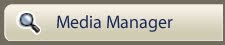
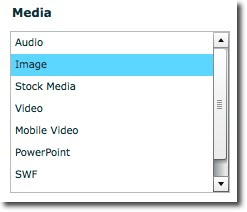
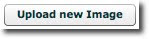
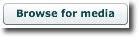
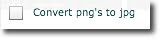
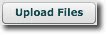
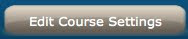
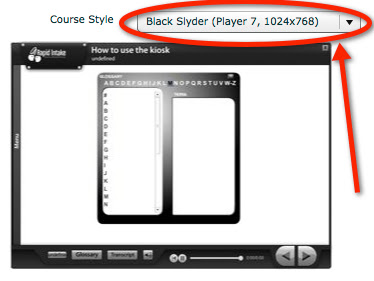
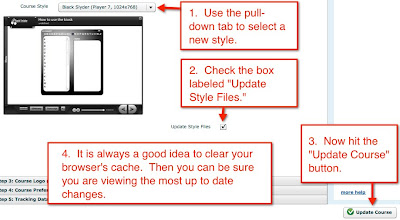
Monday, November 21, 2011
Active Project Accounts
Thursday, November 17, 2011
Awarding Certificates based on Quiz Score
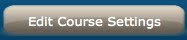
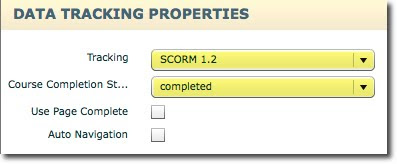
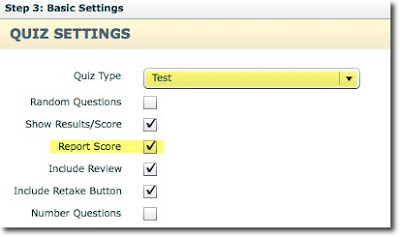
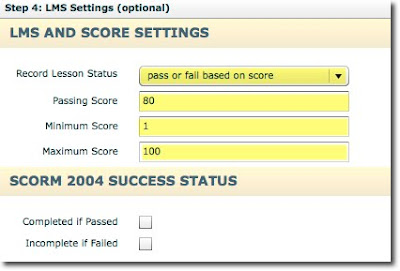
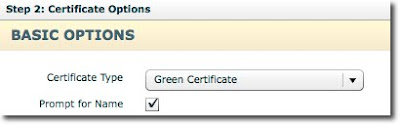
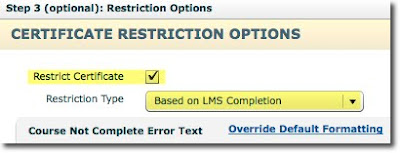
Tuesday, November 15, 2011
Changing the Background on the Visual Layout Page
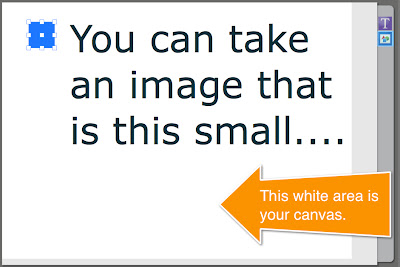 2. Use the handles around the image to re-size and stretch the image over the canvas.
2. Use the handles around the image to re-size and stretch the image over the canvas.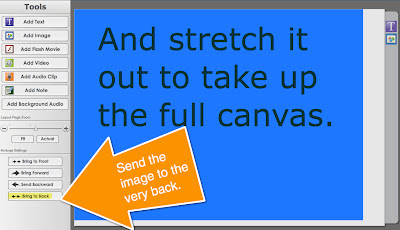 Note: If you have other media elements on the page already, make sure you click on the "Bring to Back" button so that the "background" image is layered behind all the other elements.
Note: If you have other media elements on the page already, make sure you click on the "Bring to Back" button so that the "background" image is layered behind all the other elements.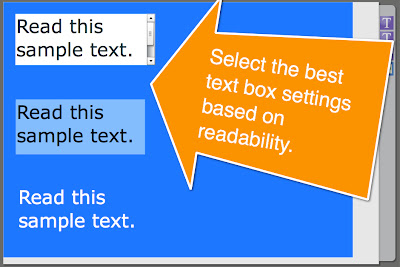 3. You may have to change the default text box settings (including the transparency of the text box background or the text color) to make it easier to see.
3. You may have to change the default text box settings (including the transparency of the text box background or the text color) to make it easier to see.However, if you are using an image that you don't want to distort by stretching it to fit the canvas, you will need to look up the staging size for the course style you are using and make an image to fit those specifications.

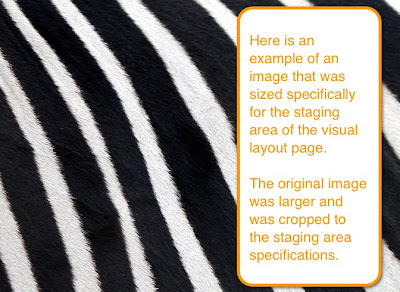
Wednesday, November 2, 2011
Youtube Videos in Flash Courses
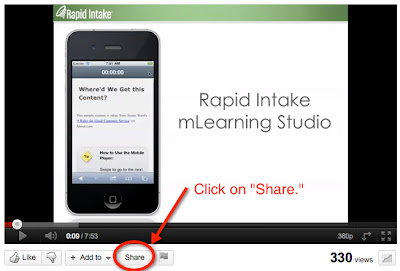
Friday, September 30, 2011
Changing Video Size in Unison Courses
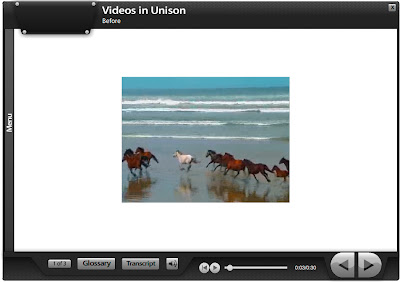
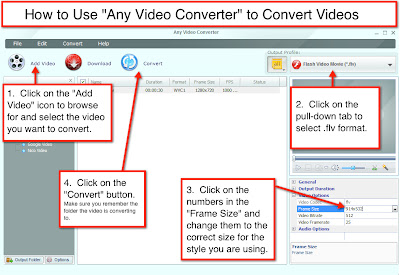
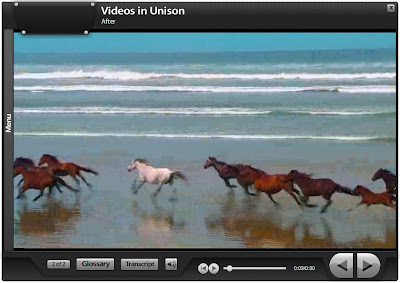
Sunday, September 25, 2011
New Page Type Release: Visual Layout Page

Wednesday, September 21, 2011
More Resources for Rapid Intake Customers
- offer step by step instructions to building, testing, managing issues, and deploying a course
- include images with the instructions
- explain settings and options in the authoring tool
Monday, September 19, 2011
Check Out Our Nine New Advanced Interactions!
Click on "Update Course."

Make sure you clear your cache and you should see the new advanced interaction pages option appear when you add a new page.

You can read a description of each of our new Advanced Interaction pages on this blog post. Additional information on the settings and how to fill out each field is given on our wiki.
Sunday, September 18, 2011
New Advanced Interactions for Professional Premium Users
After spinning the wheel, the learner will be posed with a question and multiple answers to choose from. The learner will be timed during each question and will have to choose the answer before time runs out. After selecting an answer and submitting, the learner will view a pop-up box with feedback in it. The score will be shown at the top of the screen.
After finishing the game, the learner will be able to view each question, their answer, the correct answer, the feedback, the final score, and the time spent on each question.
Survey
This interaction allows you to ask questions to survey your learners. You have the option of giving your learners a scale of 1-5 or a blank text field to respond to the questions. You can set up the results to be emailed to you.
Venn Diagram
This interaction allows you to show the similarities and differences between two or three different categories or items.