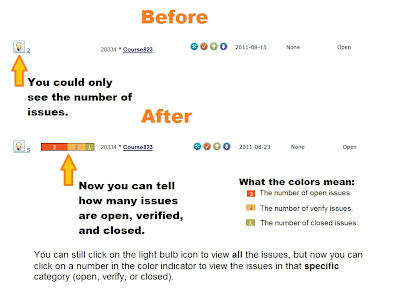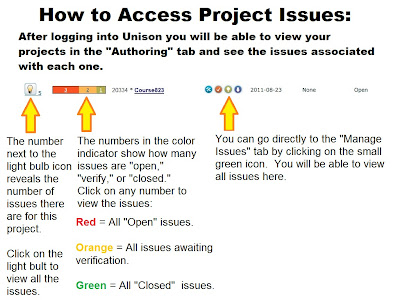Rapid Intake would like to announce the official release of version 5 of Unison™, the online, collaborative e-learning authoring tool. We've implemented several feature requests, fixes, and several major changes that we would like to let you know about, so you can take advantage of them.
Multiple Account Levels
Unison now offers 3 different account levels for users to choose from, based on their needs. The feature differences and price for each level can be found on the
Unison pricing page. As a thank you, all current Unison users who purchased before the price changes will receive a free upgrade to the Professional Premium level of Unison.
HTML5 (mobile) Publishing
All users now have the option to upgrade to the
Ultra Premium level of Unison, which allows for publishing to HTML5 format. The new HTML5 publishing will allow courses to play on supported mobile devices, as well as on a desktop computer through a browser in Flash format. With the ability to publish courses to both Flash and HTML5, developers can host a course on their LMS that can be accessed from a computer or laptop by one learner, and a mobile device from another. Bookmarking works seamlessly so that if a learner accesses a course via desktop computer and leaves the course before finishing, they can visit the same course on the LMS with a mobile device and pick up where they left off.
 |
| with the Ultra Premium level of Unison, you can deploy courses to both Flash and HTML5 formats |
Current users of Unison will receive a discount when upgrading to the Ultra Premium level of Unison. To find out more details about upgrading your account, please contact your account representative or a
member of our sales staff.
New Documentation Wiki
All documentation for Unison, mLearning Studio and Review has been moved to the Rapid Intake Documentation Wiki, which can be accessed by clicking the "Support" link in your Unison account. The documentation wiki will allow members of the Rapid Intake support staff to maintain the documentation for these products more accurately.
New Deploy Page
To allow for HTML5 (mobile) and Flash joint deployment, the deploy page of Unison has been updated. You may now send public link via email directly in Unison. The deployment tabs have also been redesigned to be more intuitive and user-friendly.