Have you ever wanted to link a Youtube video to your Flash course?
Here's how:
1. Add an external SWF page to your course. This type of page allows external files.
2. Locate the video you want to use in Youtube. Click on the "Share" button below the video.
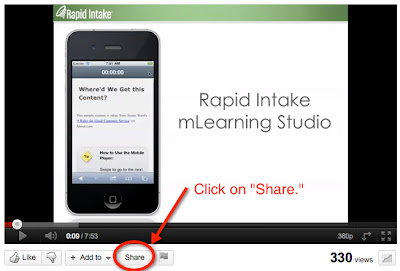
3. Click on "Embed" and check the box that says "Use old embed code." You will see a long link. You don't need the entire link. Just copy and paste the part starting with http and ending with the question mark. You will need to type rel=0 (zero) after the question mark. Example: http://www.youtube.com/v/-fgpDOOWAHc?rel=0
4. Copy the necessary section of the embed code. Note: If there is anything extra (such as a quotation mark), the link won't work.
5. Double click on the "Flash SWF File" default text to activate the field.
6. Paste in the section of the embed code.
When you preview the course, you will be able to view the Youtube video playing from the external SWF page in your course.
To learn how to embed a Youtube video in a mobile course, read this post.





No comments:
Post a Comment