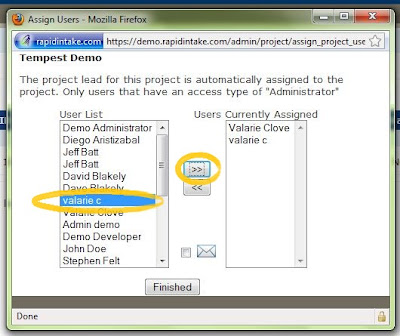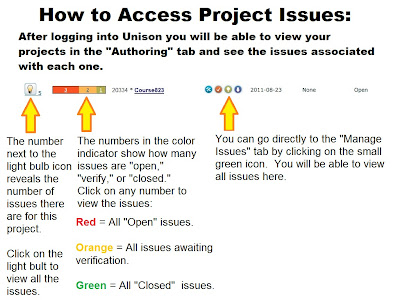
This blog post will discuss the advantages of viewing the issues in "Grid" format. For more information on the features of the newest Unison release please read this blog post.
Advantages of Grid View
Using the “Grid” allows you to see a lot more information about the issue and to sort the issues in different ways.
When you first enter the “Grid” view, you may have a hard time seeing all the data because there are many narrow columns.
Widening the Columns
If you can’t read all the information in a column, just hover over the edge of the column until you see the symbol with the lines and arrows. This will allow you to click and pull the edge of the column over to make it wider.
Viewing Less (or More) Columns
Still overwhelmed by the amount of information you are looking at? You can go in and take away some of the columns from the view screen. This will make the remaining columns wider and easier to read.
1. Hover over a column heading until it turns blue and you see an arrow on the right side.
2. Click on the arrow to pull down the menu, then hover over the word “Columns.” You will see a list of all the column headings next to check boxes.
3. Click on a box to uncheck it. This column will now be removed from your view.
Sorting Column Information
You can now sort the information in each column by hovering over the column, clicking on the downward arrow, and clicking on “Sort Ascending” or “Sort Descending.”
Sorting the information in the “page” column will allow you view issues grouped by page. For example, all issues on page 1 will be grouped together, so you can go in and make all the necessary edits to page 1 that are necessary at the same time. Sorting the information in the “Priority” column will group the issues by priority. You can then go and start working on the group of issues at the highest priority first.
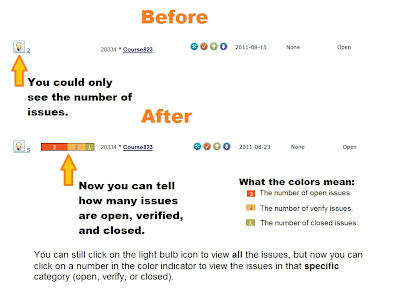 When you open the "My Projects" tab, you will now be able to just glance at the issue color indicator to see how many open, verify, and closed tickets have been assigned to you on each project.
When you open the "My Projects" tab, you will now be able to just glance at the issue color indicator to see how many open, verify, and closed tickets have been assigned to you on each project.
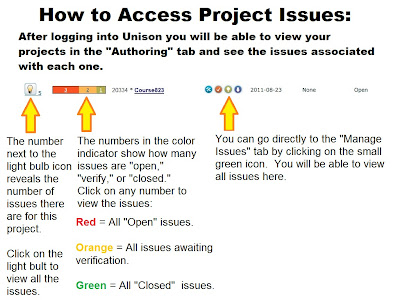 Viewing the Issues
Viewing the Issues
 There are also two ways to view the issues. Once you have clicked on the issues (either the light bulb icon or from the color indicator), you can change the way you view the list of issues by clicking on the row or grid icons.
There are also two ways to view the issues. Once you have clicked on the issues (either the light bulb icon or from the color indicator), you can change the way you view the list of issues by clicking on the row or grid icons.



 To send a customized reminder for an existing course, click on the "Admin" tab and then click on the "View/Update Project" Link.
To send a customized reminder for an existing course, click on the "Admin" tab and then click on the "View/Update Project" Link.
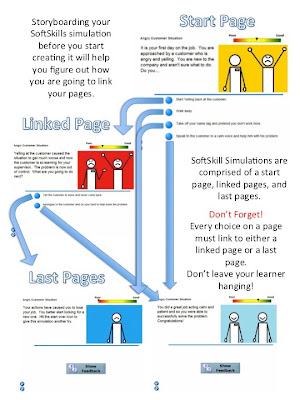
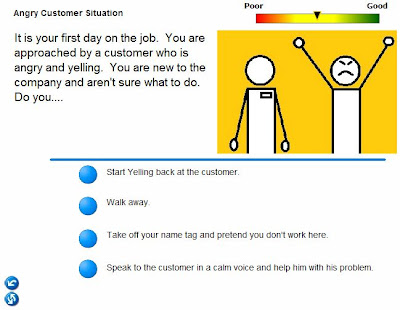 The image below is an example of a linked page. There are only two choices on this page, but you can have up to four.
The image below is an example of a linked page. There are only two choices on this page, but you can have up to four.
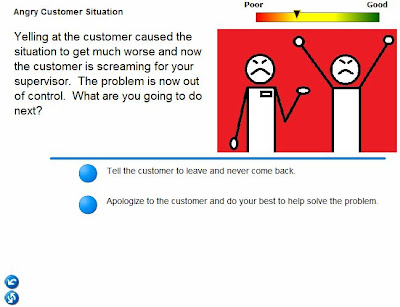 The image below is an example of a last page.
The image below is an example of a last page.

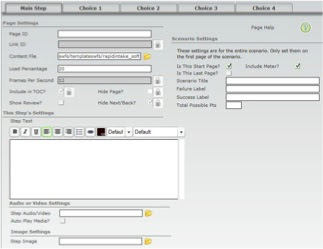 Page ID: Type in the name of the page. This is the name that will appear in the table of contents.
Page ID: Type in the name of the page. This is the name that will appear in the table of contents. Link ID: Optional. If another page links to this page, you will need to enter a link ID.
Content File: Do not change.
Load Percentage: 20
Frames per second: 12
Include in TOC?: Check this box. First click the lock, then click the box and click the lock again. This will ensure that your first page appears in the table of contents.
Show Review?: Leave this unchecked.
Hide Page?: Uncheck this box. Click the lock to open the field, click the box to uncheck it, then click the lock. This will ensure that the page is not hidden from the learner.
Hide Next/Back?: Check this box. By hiding the next and back keys, our learner won’t be able to skip over the simulation.
Step Text: Type in the text that you want the learner to read to start the scenario.
Step Audio/video: Optional. Click on the folder icon to browse for the file you want to use.
Step Image: Optional. Click on the folder icon to browse for the file you want to use.
Is This Start Page: Check this box since it is the first page of your simulation.
Is This Last Page: Leave this box unchecked.
Include Meter?: Check this box if you want your learner to see the meter that rates their responses.
Scenario Title: Type in the text that you want to appear as the heading at the top of the page during the simulation.
Failure Label: This is the text that appears on the negative side of the meter. Ex. Poor/bad
Success Label: This is the text that appears on the positive side of the meter. Ex. Great/Well Done
Total Possible Pts: The total points maximum that the learner can earn during the simulation.
 Each of the choices from these tabs will appear on the scenario start page, immediately below the step text.
Each of the choices from these tabs will appear on the scenario start page, immediately below the step text.
Choice n Text: The text the learner will read for this choice.
Choice n Audio: Optional. Click on the folder icon to browse for an audio file.
Choice n Point Value: Assign this choice a point value.
Choice Links To: Type in the Page ID of the "linked page" that this choice will take the learner to.
Choice n Feedback: This feedback will be received by the learner after the simulation has ended.
Linked Pages
Page ID: This Page ID needs to be typed in on the corresponding choice tab that leads to this page.
Link ID: Optional.
Content File: Do not change.
Load Percentage: 50
Frames per second: 12
Include in TOC?: Uncheck this box.
Show Review?: Uncheck this box.
Hide Page?: Check this box. This will ensure that the page does not appear in the table of contents.
Hide Next/Back?: Check this box.
Step Text: Type in the text that you want the learner to read.
Step Audio/video: Optional. Click on the folder icon to browse for the file you want to use.
Step Image: Optional. Click on the folder icon to browse for the file you want to use.
Is This Start Page: Uncheck this box since it is not the first page of your simulation.
Is This Last Page: Uncheck this box since it is not the last page of your simulation.
Include Meter?: Check this box if you want your learner to see the meter that rates their responses.
Scenario Title: Leave blank.
Failure Label: Leave blank.
Success Label: Leave blank.
Total Possible Pts: Leave blank.
Choice 1-4 Tabs: Fill out up to four choice tabs that will lead your learner to even more pages.
Last Pages
Page ID: This Page ID needs to be typed in on the corresponding choice tab that leads to this page.
Link ID: Optional.
Content File: Do not change.
Load Percentage: 50
Frames per second: 12
Include in TOC?: Uncheck this box.
Show Review?: Check this box. At this point the learner will receive a score and feedback for all the choices made during the simulation.
Hide Page?: Check this box. This will ensure that the page does not appear in the table of contents.
Hide Next/Back?: Uncheck this box. After completing the simulation, the learner will will click on the “Next” button to take them to the next part of the course.
Step Text: Type in the text that you want the learner to read.
Step Audio/video: Optional. Click on the folder icon to browse for the file you want to use.
Step Image: Optional. Click on the folder icon to browse for the file you want to use.
Is This Start Page: Uncheck this box since it is not the first page of your simulation.
Is This Last Page: Check this box since it is not the last page of your simulation.
Include Meter?: Check this box if you want your learner to see the meter that rates their responses.
Scenario Title: Leave blank.
Failure Label: Leave blank.
Success Label: Leave blank.
Total Possible Pts: Leave blank.
Choice1-4 Tabs: Leave blank.
Your simulation is now complete!
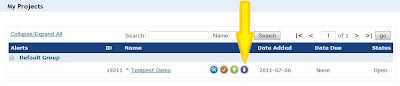 If you are already viewing your project from the "Project Home" tab, you can click on the "Deploy The Course" icon.
If you are already viewing your project from the "Project Home" tab, you can click on the "Deploy The Course" icon. 
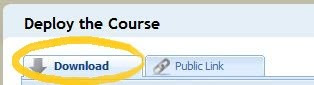
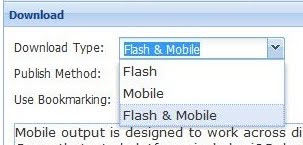
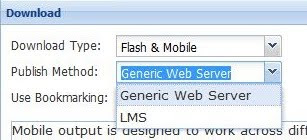
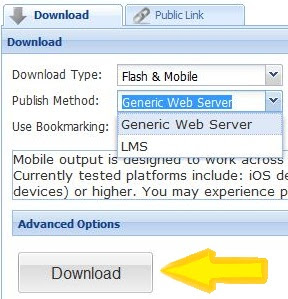
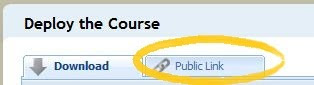
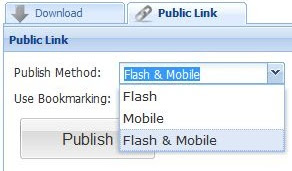
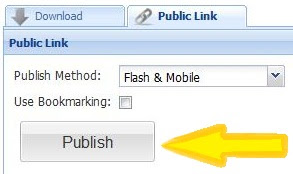


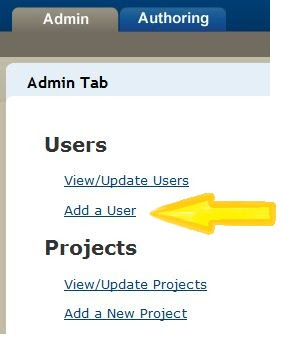

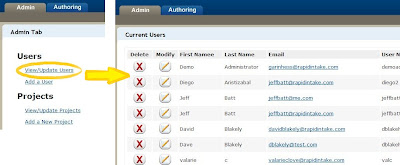
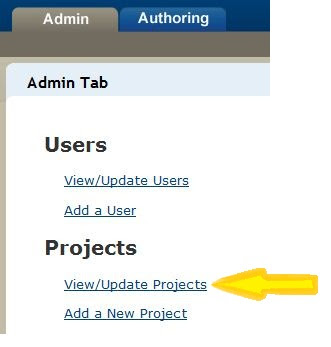


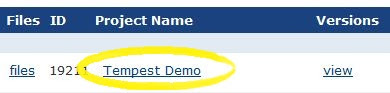
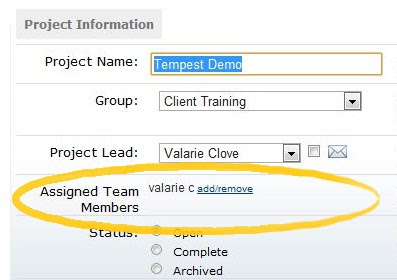 7. Click on the "add/remove" link that is blue and underlined to the right of the "assigned Team Members.
7. Click on the "add/remove" link that is blue and underlined to the right of the "assigned Team Members.