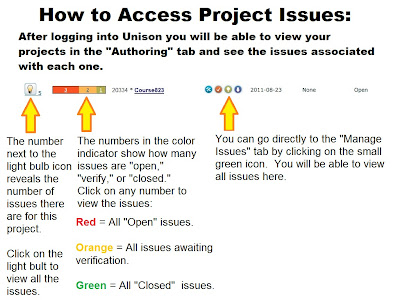
The newest release of Unison provides a new way of viewing the issues that you are managing in your course. To manage the issues for a course and witness the new views for yourself, log in to Unison, click on one of your projects, go to "Manage Issues" and you will see these two icons to the right above the list of your issues:
This blog post will discuss the advantages of viewing the issues in "Grid" format. For more information on the features of the newest Unison release please read this blog post.
Advantages of Grid View
Using the “Grid” allows you to see a lot more information about the issue and to sort the issues in different ways.
When you first enter the “Grid” view, you may have a hard time seeing all the data because there are many narrow columns.
Widening the Columns
If you can’t read all the information in a column, just hover over the edge of the column until you see the symbol with the lines and arrows. This will allow you to click and pull the edge of the column over to make it wider.
Viewing Less (or More) Columns
Still overwhelmed by the amount of information you are looking at? You can go in and take away some of the columns from the view screen. This will make the remaining columns wider and easier to read.
1. Hover over a column heading until it turns blue and you see an arrow on the right side.
2. Click on the arrow to pull down the menu, then hover over the word “Columns.” You will see a list of all the column headings next to check boxes.
3. Click on a box to uncheck it. This column will now be removed from your view.
Sorting Column Information
You can now sort the information in each column by hovering over the column, clicking on the downward arrow, and clicking on “Sort Ascending” or “Sort Descending.”
Sorting the information in the “page” column will allow you view issues grouped by page. For example, all issues on page 1 will be grouped together, so you can go in and make all the necessary edits to page 1 that are necessary at the same time. Sorting the information in the “Priority” column will group the issues by priority. You can then go and start working on the group of issues at the highest priority first.





No comments:
Post a Comment